-
Improvement
-
Resolution: Unresolved
-
Minor
-
None
-
4.4.7, 4.5.3
-
MOODLE_404_STABLE, MOODLE_405_STABLE
-
MOODLE_405_STABLE
-
-
Description of Improvement and Benefits
Previously, the default behaviour for selecting text tracks in H5P didn’t align with user language preferences. The default text track was used regardless of the user's language settings, which led to a less personalised experience.
To address this, I’ve implemented a new feature that automatically selects the text track based on the user’s language, retrieved via current_language(). This enhancement provides several key benefits:
- It allows for a more personalised user experience by displaying content in the user's preferred language automatically.
- It eliminates the need for users to manually select the correct text track, improving accessibility and usability.
- It would ensure that the most relevant text track is always selected, especially in multilingual environments where the content needs to adapt to different languages.
- This approach provides flexibility for further language-based customisation, which is critical for systems that cater to diverse user bases.
This would enhance the effectiveness of the text track functionality and align it with the user’s language settings.
How does it work?
Step 1: The user selects their preferred language in the user profile settings.
For instance, they choose Thai (th) as their preferred language.
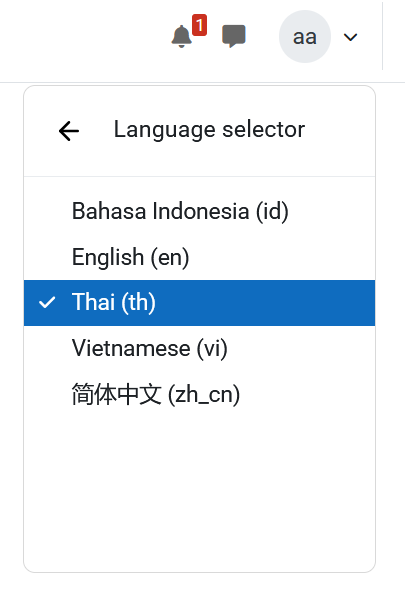
Step 2: The user views their H5P video.
At this point, the H5P captions will detect the user's language settings and automatically select the caption that matches. As shown below, both "CC" options are selected to match the user's language, and the corresponding caption file will be used.
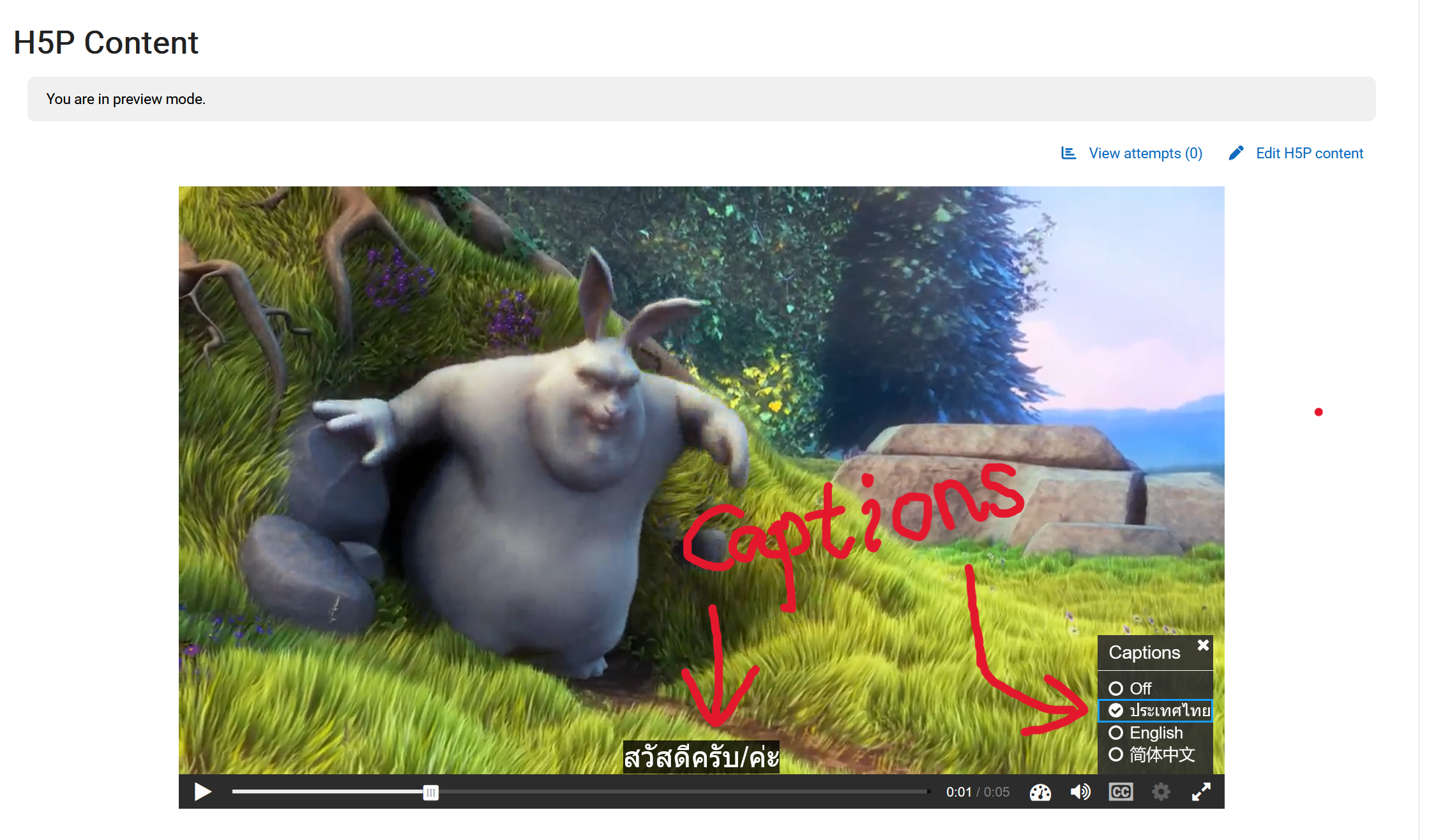
Note: If no matching language is found, the first available caption on the list will be used.
How does it get set up from an Admin side?
As shown below, the source language must match the language selected in the Moodle language selector for our function to recognise it.
If not found or not recognised, the caption at the top of the list will be used. ![]()
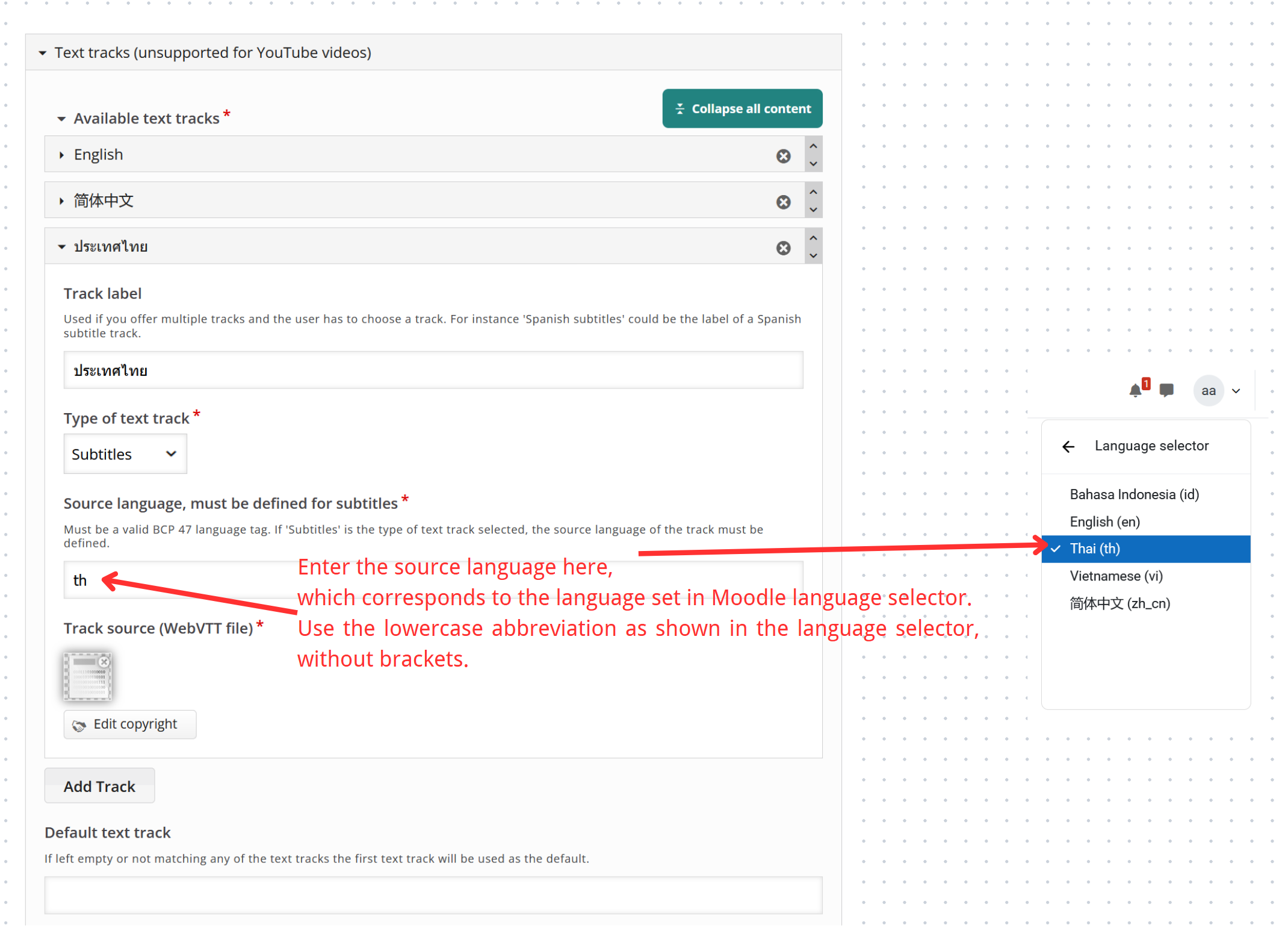
- duplicates
-
MDL-84687 Bug with Default Text Track in H5P
-
- Closed
-
