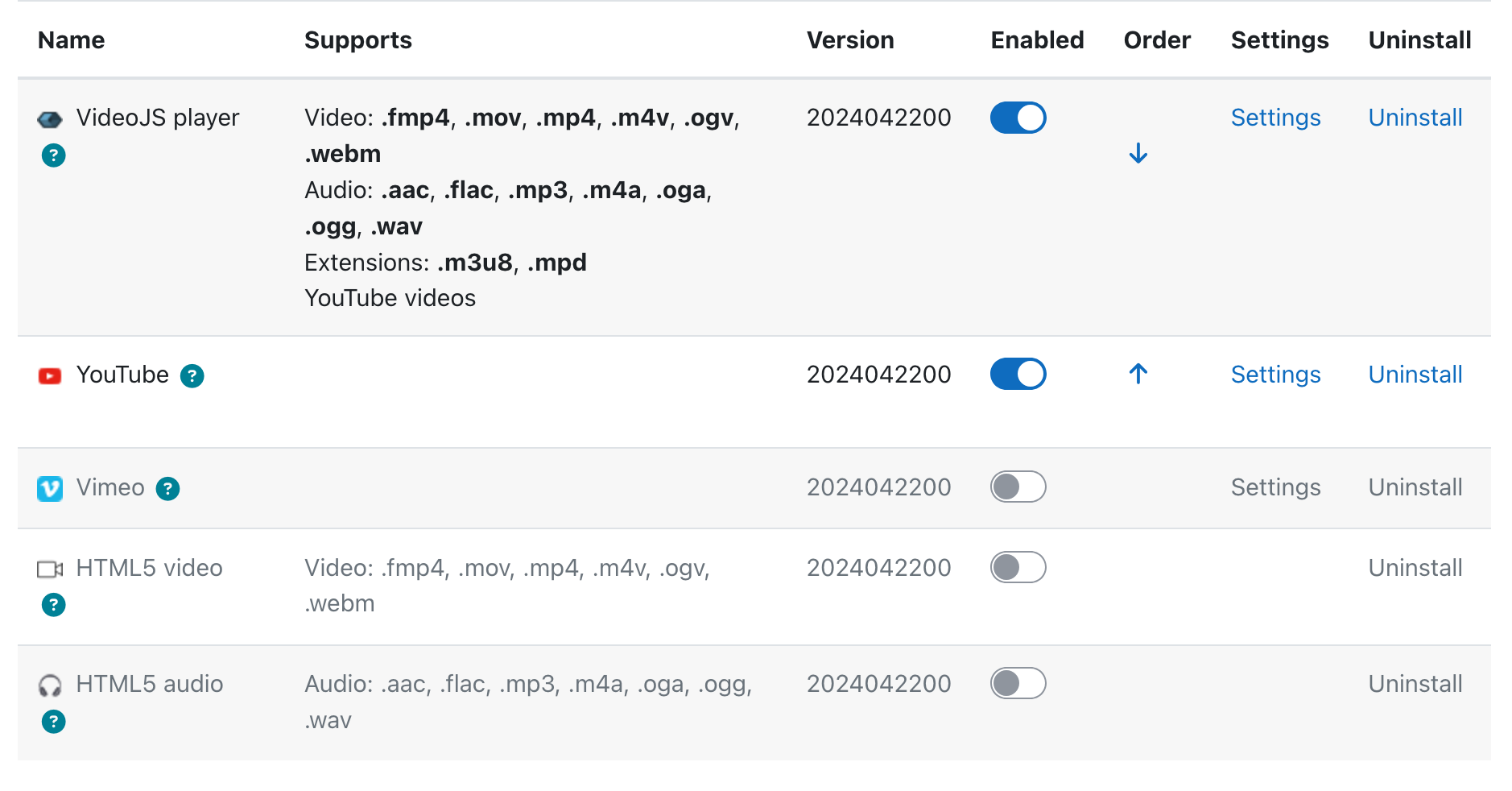-
New Feature
-
Resolution: Fixed
-
Minor
-
Future Dev
-
MOODLE_500_STABLE
-
MDL-83216-main -
-
-
-
6
-
Team Dragons 2025 Sprint 1.2
Add the ability for Administrators to order AI provider plugins, via the admin settings.
Have the AI subsystem manager call providers in the order listed in the admin settings.
Currently the manager tries to find a provider to process an action in the default alphabetical order of the plugins. Being able to set the order will allow admins to set a preference for action processing. Providers higher in the list will be processed before providers lower in the list. This will work in a similar way to the existing functionality for media players.
The provider management table will need to be updated to add support for sorting plugins. Order will need to be stored.
Media Player Settings