-
Improvement
-
Resolution: Unresolved
-
Minor
-
None
-
4.3.3, 5.0
-
MOODLE_403_STABLE, MOODLE_500_STABLE
-
MDL-82557-master
-
-
As of Moodle 4.3, you now select the LTI tool directly in the file picker (rather than External Tool > [Tool ] > Config Tool).
E.g. if you'll ignore our custom theme:
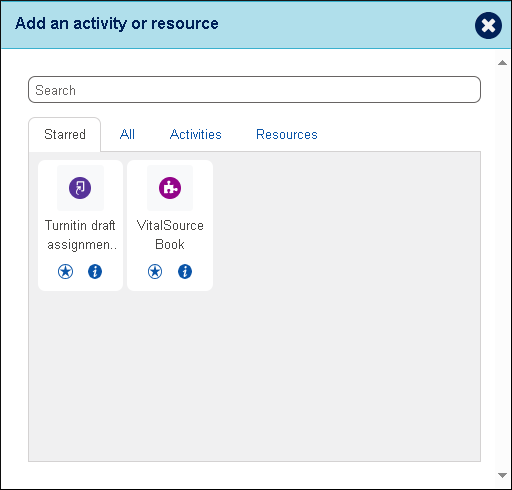
However, after you select your LTI, the LTI config page, despite the tool being chosen, still uses the old generic title of "Adding a new External tool".
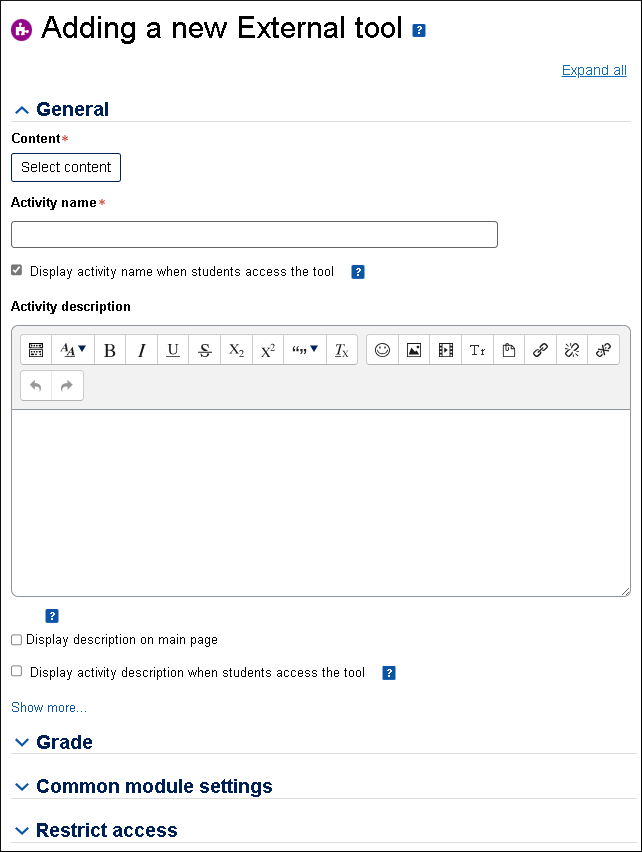
Please could we title the page based on the selected tool instead?
E.g. If I select a tool name, like "VitalSource Book", the config page becomes something like:
- Adding a new VitalSource book
- Adding a new VitalSource book (External tool)
- Adding a new External tool (VitalSource book)
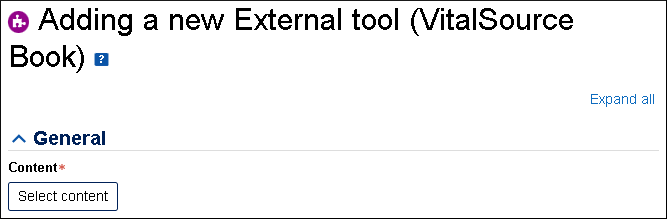
Presumably there needs to be a maximum character limit for the page title than cuts it to size and adds ellipsis.
This would make it more obvious to administrator/teacher adding the LTI instance that they have chosen the LTI they desired before pressing "Select content" (which can be very slow to open the third-party system).
Although I am reporting this, and will add it to our backlog at The Open University (UK), sadly I don't think we'll get around to this before early- to mid- 2025. If anyone agrees that the generic title is unhelpful and wants to fix this before us, you are most welcome (and thank you in advance!)