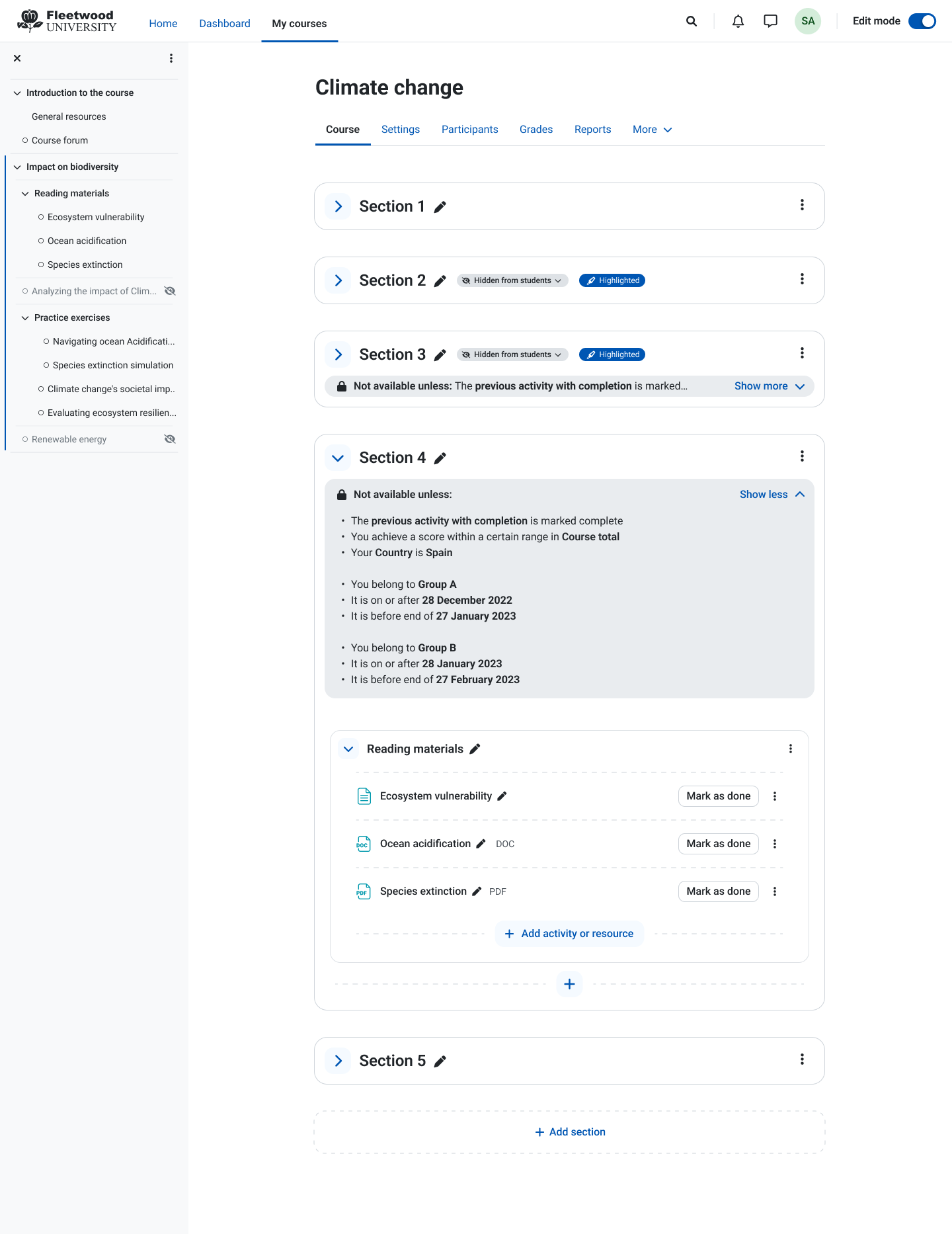-
Task
-
Resolution: Done
-
Minor
-
None
-
4.4
-
MOODLE_404_STABLE
-
HQ 2024 Sprint I2.2 Moppies
Noticed when reviewing MDL-73683.
This issue has a couple of things to consider:
1. For a restricted activity (e.g. available after some date in the future), teachers see BOTH a lock icon next to the section name and a lock icon in the availability information present within the first part of the section. The locks mean different things. The first one (next to the section name) is the result of the 'available' check. That is, whether the section is available to the current user. The latter is just a representation of the fact that the section has some restriction applied to it.
What this issue should consider is whether the first lock icon (next to section) offers any value to the teacher, given 'available' isn't something that really applies to them.
2. For certain restricted activities (e.g. a group restriction, or a date restriction set up with a past date), the teacher sees no lock next to the section name. They only see the availability information in the first part of the section. This may be confusing to teachers, and is also difficult to explain to them because the meaning of the first lock (next to section name) is hard to relate to their role (as explained in 1 above).
Examples of the above can be seen below - there were taken using the editing teacher role.
This one shows the lock being displayed both next to the section name and in the availability information.
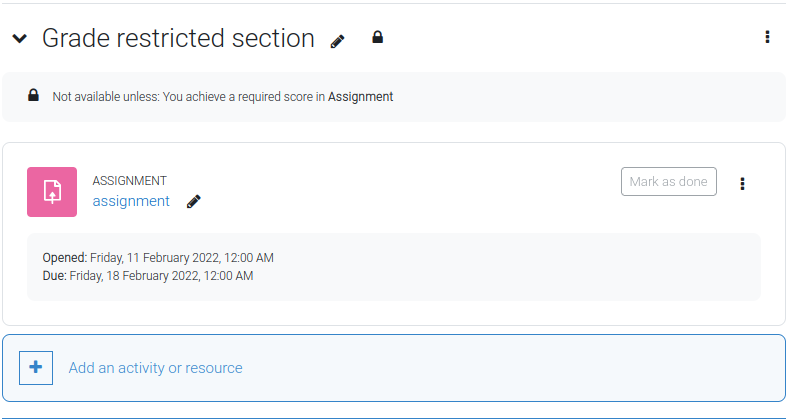
and this one highlights the issue in point 2 above; the lack of that lock next to the section name for teachers in certain circumstances.
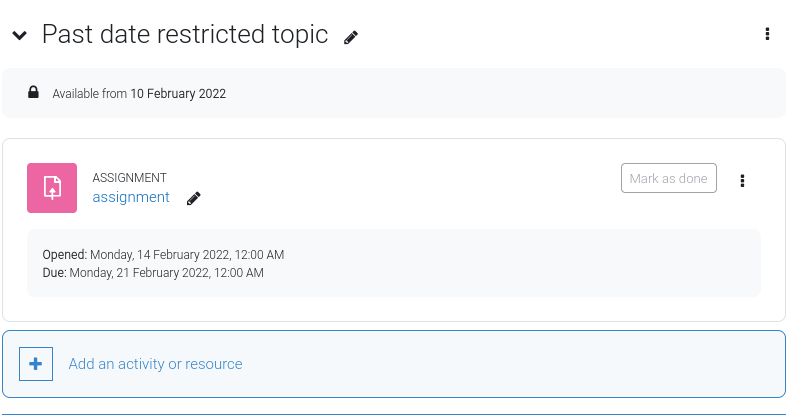
💡 UX Proposal
After reviewing the behavior and logic behind the lock icon appearing next to the section title, we identified several inconsistencies regarding the requirements needed for the lock icon to appear. Taking into consideration that this lock icon is part of the restrictions settings for the section, we've made the decision to group all the information about restrictions in the restrictions panel, so users will know where to look when they need to check these type of settings.
Also considering that the restrictions are a relevant piece of information for users, we established the designs and behavior for sections with restrictions in both the expanded and collapsed statuses.
- Section expanded (Edit mode): The restriction panel should be expanded by default, mirroring the behavior set for activities with restrictions.
- Section collapsed (Edit mode): The restriction panel should be displayed in its collapsed state, displaying only a single line of text with the option to 'Show more'. If the 'Show more' button is clicked while the section is still collapsed, the restrictions panel should be expanded while keeping the section still collapsed.
- Expand a collapsed section (Edit mode): The restrictions panel should be automatically expanded when the section is expanded, keeping the same behavior that we have for activities with restrictions.
- Expand a collapsed section (View mode): The restrictions panel should remain in its collapsed status unless the user clicks the 'Show more'.
- Collapse an expanded section (Edit/View modes): Whenever users collapse a section, the restriction panel should be automatically collapsed too, regardless of the user interaction previously performed.