-
Bug
-
Resolution: Fixed
-
Minor
-
4.4
-
3
-
HQ 2024 Maintenance I2 Mop
There seem to be no real alignment of those icons.
In fact in my own theme (child of Boost) then it seems to be top aligned somehow.
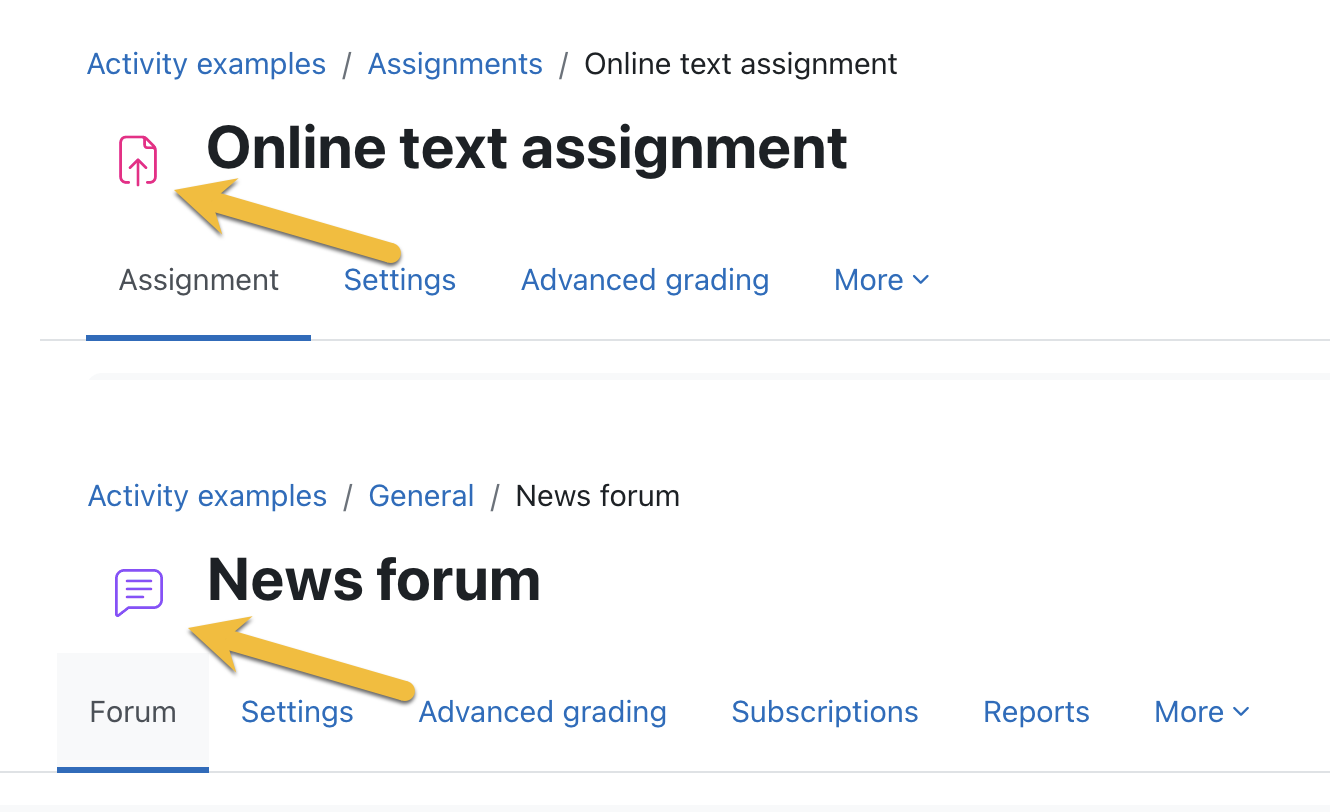
- caused a regression
-
MDL-82055 Site Installation Fatal Error loading named templatable interface
-
- Closed
-
-
MDL-82160 Breaking theme API change causes exceptions in third-party themes
-
- Closed
-
- Testing discovered
-
MDL-81858 Adjust heading sizes in Bootstrap variables
-
- Open
-
- will help resolve
-
MDLSITE-7609 Upgrade moodle.org to 4.4
-
- Resolved
-
