-
Bug
-
Resolution: Fixed
-
Critical
-
3.9.25, 3.11.18, 4.0.12, 4.1.7, 4.2.4, 4.3.1
-
3
-
HQ2024 Sprint I1.1 Moppies
This issue relates to MDL-41465 that is introducing a regression in the user selector of both the course Log and Live log page.
The ticket in question deals with the issue that a Non-Editing teacher who is in a given group (Course in Separate groups), would see all users in the participant drop down even though he does not belong to the same group.
To reproduce this:
- Create a test course (using the Development > Make Test Course)
- In the new course, add a couple of groups (or use the AutoGroup feature)
- Make sure the group mode for the course is "Separate groups"
- Enrol 2 Non-Editing teachers t1 and t2
- t1 should not belong to any group, t2 should either belong to one or several groups
If we logged in as teacher t2:
- Before the patch:
- the group selector (1) would not appear
- the list of participant would be the full list from the course (breaking the "Separate Group" separation) => this is mainly what the patch was addressing
- After the patch:
- the group selector(1) appears
- the list of participant is limited to the groups the teacher is in
- BUT the list of participants in (2) is not in alphabetical order anymore
So the main issue here is about selector. I spotted other issue (as well as timhunt) in the code, that we would need to address.
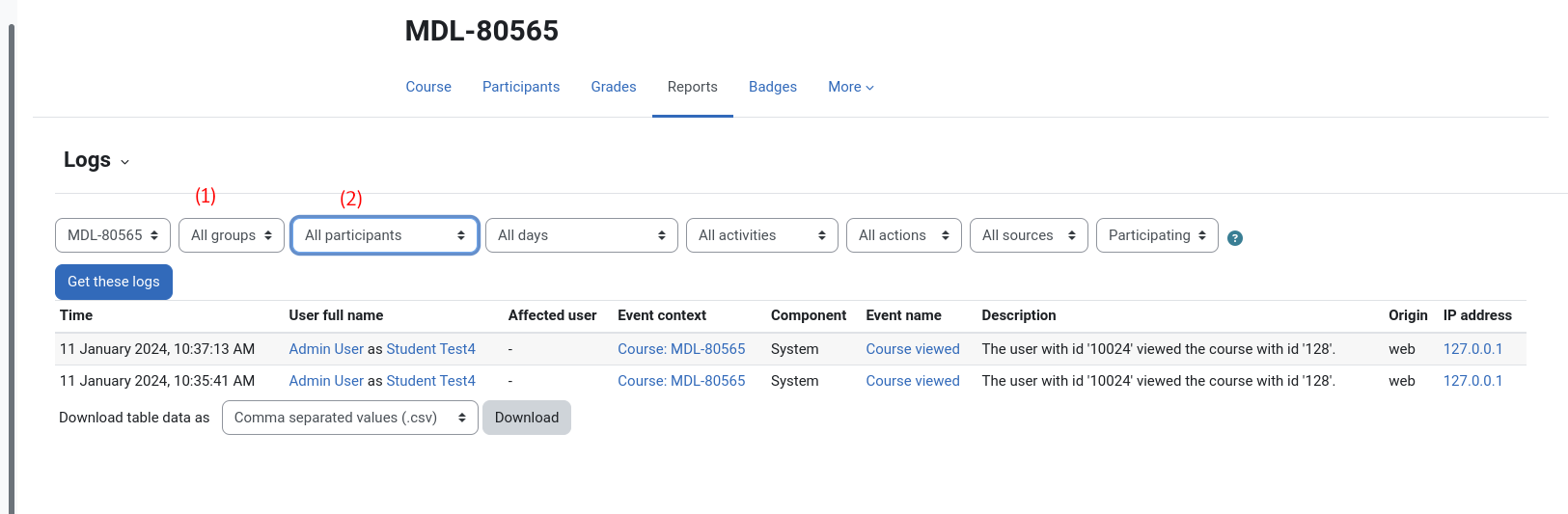
- blocks
-
MDL-81079 Report logs: remove unused $SESSION->currentgroup
-
- Reopened
-
- caused a regression
-
MDL-81327 Resolve log and loglive report issues when external database are used to store logs
-
- Closed
-
- has to be done before
-
MDL-81079 Report logs: remove unused $SESSION->currentgroup
-
- Reopened
-
-
MDL-81080 Report Log : refactor table_log::query_db
-
- Closed
-
- is duplicated by
-
MDL-80652 Course Reports - Logs - All participants listed from oldest to newest instead of alphabetically
-
- Closed
-
-
MDL-80918 Sort Course Log Participant Dropdown Not Sorted Alphabetically
-
- Closed
-
