-
Improvement
-
Resolution: Fixed
-
Minor
-
4.0
-
MOODLE_400_STABLE
-
MOODLE_400_STABLE
-
MDL-73794-master -
We agreed that the footer should always be displayed on small screens. However, I think we could improve its current design a little bit. (There are no prototypes for the footer on small screens – my bad 😥)
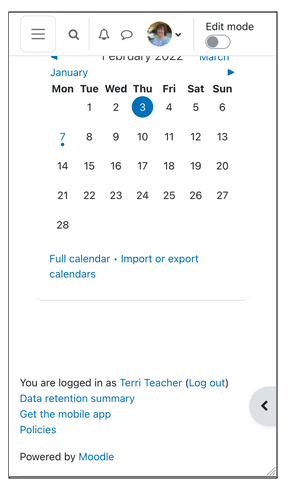
- Transparent background
- Dark text
- Same padding as the rest of the page content (see
MDL-73792) - “Powered by Moodle” string aligned with the rest of the text (to the left)
