-
Improvement
-
Resolution: Fixed
-
Minor
-
4.0
-
MOODLE_400_STABLE
-
MOODLE_400_STABLE
-
MDL-73169-integration-master -
-
1
-
Navigation push 14
This is how the breadcrumb looks like on the current category page (/course/index.php?categoryid=X)
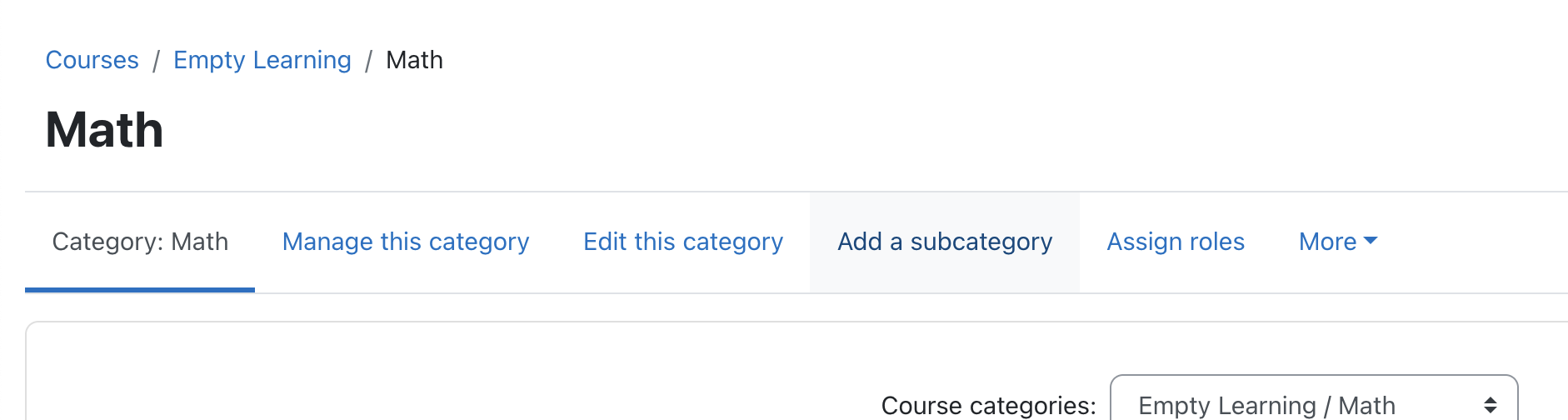
There are multiple problems with this breadcrumb:
- The first element in it is "Course", which is a page that now competes directly with "My courses". The user would be confused if both pages are available.
- The course category page will now be mostly accessed from the "Site home" by default, so having the "Courses" page as the first element in this breadcrumb just adds to the confusion.
After some thinking, we agreed on developing a mechanism that uses whichever option is selected in the setting 'defaulthomepage' as the first element in this breadcrumb.
Examples:
If "Site" is selected...

...the breadcrumb will look like this:
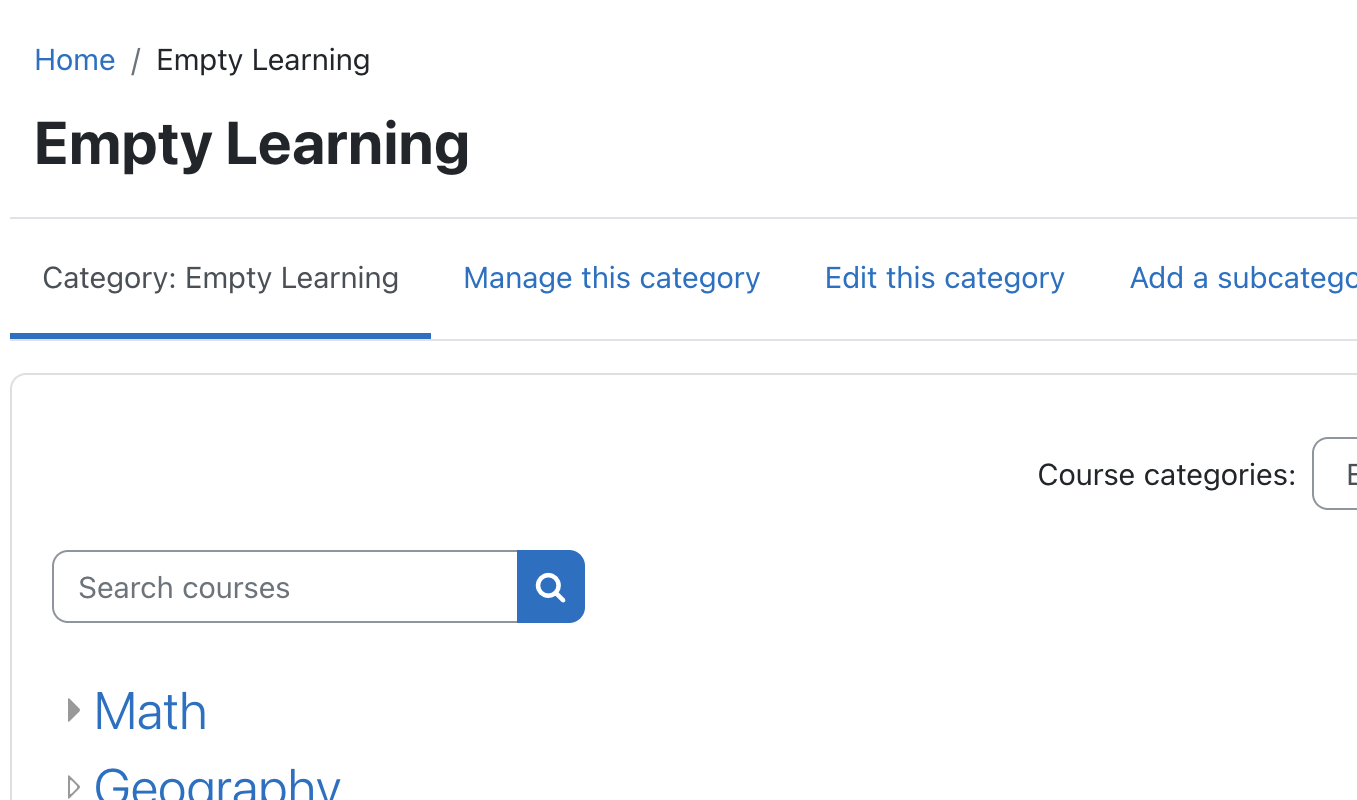
If "Dashboard" is selected...

...the breadcrumb will look like this:
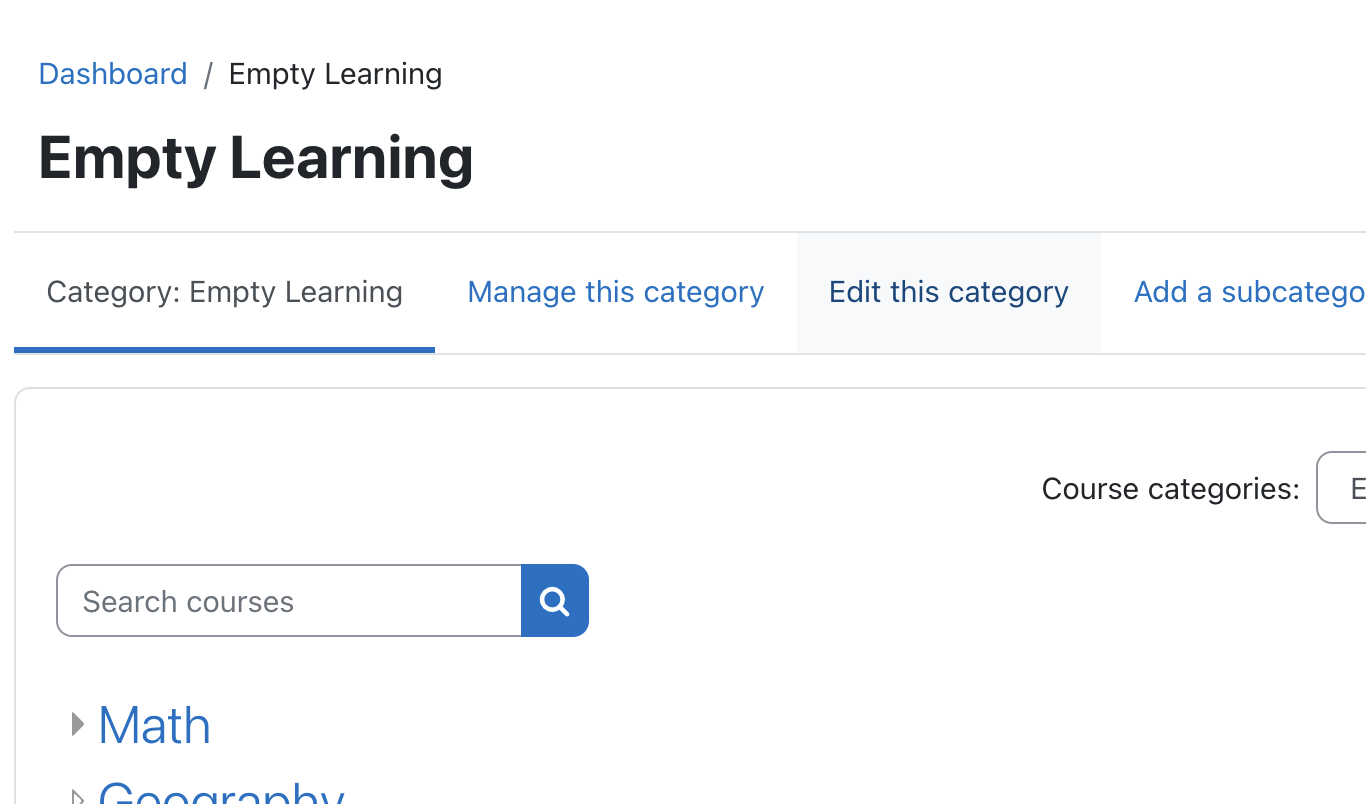
UPDATE:
We have agreed to take the following actions:
- Every page in the course category context should have the base breadcrumb trail "Courses / {Category name}". This means that in every course context page we will display breadcrumbs, due to the necessity to keep the link to the Courses page, which otherwise will be lost. On exception is when the defaulthomepage is changed to 'My courses', then the 'My courses' node is prepended to the breadcumbs (ex. "My courses / Courses / {Category name}")
- We should fix all the cases where the primary/secondary items are not properly highlighted
- We should update the header text wherever is necessary to properly reflect the current category context
The figma prototype now covers in detail the required changes in the course category pages (https://www.figma.com/proto/gHd0sjZCeq2Dog2pGugldo/Navigation?page-id=7544%3A1&node-id=12594%3A261796&viewport=332%2C473%2C0.021653009578585625&scaling=scale-down)
- is blocked by
-
MDL-73646 The breadcrumbs are not displayed in site administration pages
-
- Closed
-
-
MDL-73462 Course and category management secondary and tertiary navigation
-
- Closed
-
- Testing discovered
-
MDL-74045 Horizontal scrollbar displayed when requesting a course
-
- Closed
-
-
MDL-74048 Header in full width pages is not consistent
-
- Closed
-
-
MDL-74062 The page header uses full width in certain pages
-
- Closed
-
-
MDL-74046 Competency frameworks repository should be opened in a separate page
-
- Waiting for component lead review
-
-
MDL-74065 Create automated tests to validate the highlighting of the primary and secondary navigation item
-
- Closed
-
