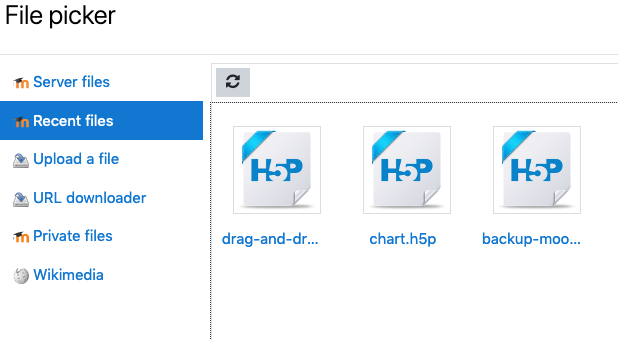-
Bug
-
Resolution: Fixed
-
Minor
-
3.8.2, 3.9
-
MOODLE_38_STABLE, MOODLE_39_STABLE
-
MOODLE_38_STABLE
-
MDL-68356-master -
This one is pretty easy to see in action:
1. Backup an empty course, making sure to check/enable the IMSCC option (we don't want files because of the bug reported in MDL-67870)
2. Once complete, click "Manage backups"
3. In recent items, see the backup.imscc
Expected: it has a non-H5P icon
Actual: It has an H5P icon like this:
![]()
- has been marked as being related by
-
MDL-67870 Moodle 3.8.1 IMS Cartridge backup fails
-
- Closed
-