-
Bug
-
Resolution: Deferred
-
Minor
-
None
-
3.6.3, 3.7
-
None
-
MOODLE_36_STABLE, MOODLE_37_STABLE
Precondition : Use Admin User Account
Steps :
Testing add/edit calendar entries
- Log into your test Moodle site as an admin user, ensure Boost theme is active.
- Create a new course, make sure its start date is yesterday, and navigate into it.
- Click calendar in the navigation on the left of the page.
- Click New event button.
- Click Show more... and populate as follows: Event title 'course event', Date (today's date), Type of event 'Course', Description 'description', Event location 'first location', Repeat this event => checked, Repeat weekly, creating altogether '2'.
- Click Save button.
- 'course event' appears in the calendar for today's date.
- A second 'course event' appears in the calendar for next week's date.**
- Click the next week's 'course event' event, to open the event.
- Modal popup appears, including the location. Location should have the text you typed above in plain text.
- Click on 'Edit'. Alter the location to 'second location', select 'Apply changes to this event only', and press 'Save'.
- Click the next week's 'course event' event, to open the event. Write down the start date shown for this next week's 'course event' event for later use throughout this testing instructions.
- Open today's 'course event' details.
- Click on 'Edit'. Alter the start time to start one hour later, select 'Also apply changes to the other 1 events in this repeat series', and press 'Save'.
Issues Encountered :
After step 11, Observe that next week's event changed in to User Event from Course event
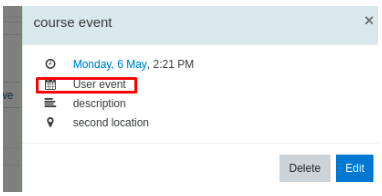
After Step 14, Course field is now blank
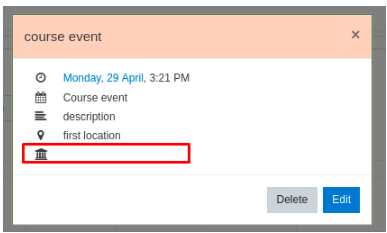
- Discovered while testing
-
MDL-65206 Location not saved for repeated calendar events
-
- Closed
-