-
Improvement
-
Resolution: Unresolved
-
Minor
-
None
-
3.5, 3.10
-
MOODLE_310_STABLE, MOODLE_35_STABLE
-
MDL-62854_master
-
As mentioned in MDL-62288, for consistency with other activities such as forum, it would be good for glossary entry icons to be replaced with text links.
Forum post with text links:
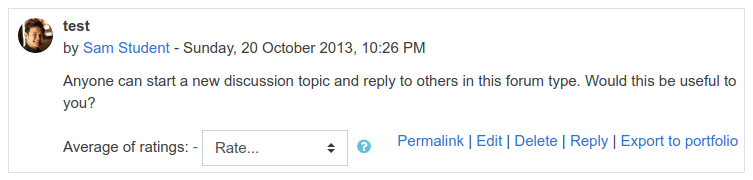
Glossary entry with icons:
![]()